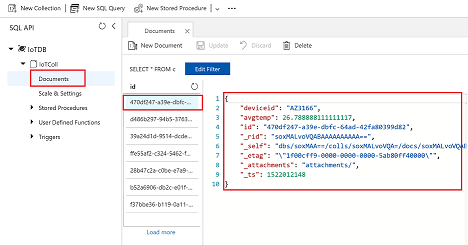Hot Path Analytics with CosmosDB
Overview
Azure Cosmos DB is Microsoft’s globally distributed, multi-model database. The atom-record-sequence (ARS) based data model that Azure Cosmos DB is built on natively supports multiple data models, including but not limited to document, graph, key-value, table, and column-family data models
Elastically and independently scale throughput and storage on demand and worldwide
Azure Cosmos DB provides five consistency levels: strong, bounded-staleness, session, consistent prefix, and eventual.
In this lab you will learn
- how to set up a CosmosDB
- streaming analytics with windowing techniques
- to Store Time Series Data in CosmosDB
Task 1: Create Cosmos DB Account
Click on Create a resource
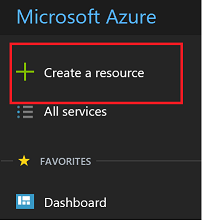
Click on Databases
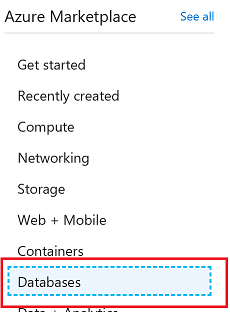
Click on Azure Cosmos DB
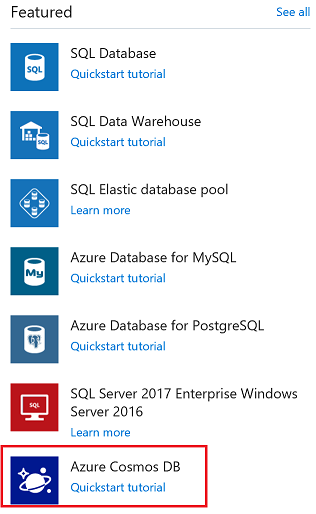
Please select the SQL API type:
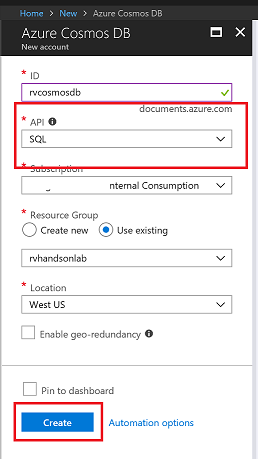
CosmosDB is a cloud native database which is able to support several APIs for interaction.
- SQL API: A schema-less JSON database engine with rich SQL querying capabilities.
- MongoDB API: A massively scalable MongoDB-as-a-Service powered by Azure Cosmos DB platform. Compatible with existing MongoDB libraries, drivers, tools, and applications.
- Cassandra API: A globally distributed Cassandra-as-a-Service powered by Azure Cosmos DB platform. Compatible with existing Apache Cassandra libraries, drivers, tools, and applications.
- Graph (Gremlin) API: A fully managed, horizontally scalable graph database service that makes it easy to build and run applications that work with highly connected datasets supporting Open Graph APIs (based on the Apache TinkerPop specification, Apache Gremlin).
- Table API: A key-value database service built to provide premium capabilities (for example, automatic indexing, guaranteed low latency, global distribution) to existing Azure Table storage applications without making any app changes
Task 2: Stop Stream Analytics
To Add Cosmos DB as output to Stream Analytics Job you will need to Stop the job, Add Cosmos DB output and corresponding Query and Start the job
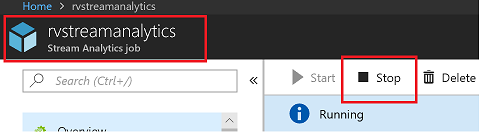
Stream Data To Cosmos DB:
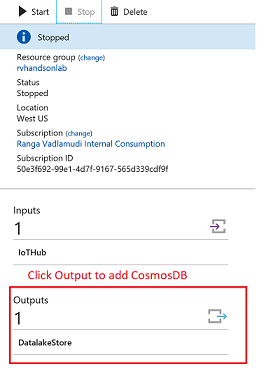
Add Cosmos DB as an Output to Stream Analytics Job
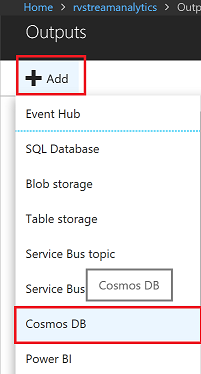
Select Cosmos DB as an output. Also make sure you create a new Database and a collection if its is not already created
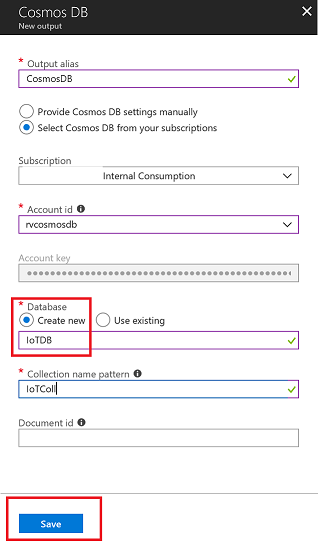
Edit existing query to Add new query to consume data from IoTHub and store data into Cosmos DB
Please keep the existing “insert” statement as is. Just add the following query below:
SELECT
deviceId, avg(temperature) as avgtemp
INTO
CosmosDB
FROM
IotHub
GROUP BY deviceId, TumblingWindow(second,30)
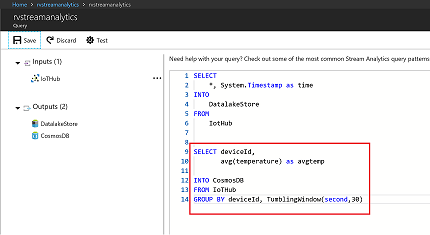
Task 3: Start Streaming Again
Start Stream Analytics Job
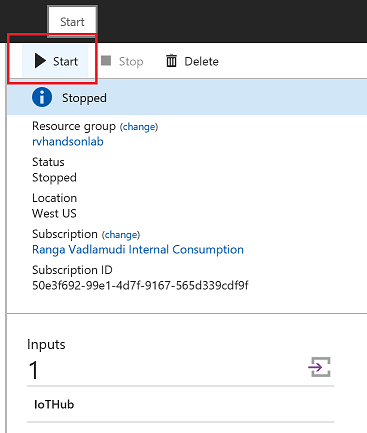
Make sure you stream all the data from when you last stopped the job. Stream Analytics interface provides an option
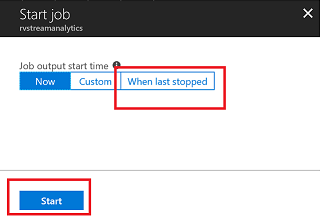
Make sure Stream Analytics job goes into running mode
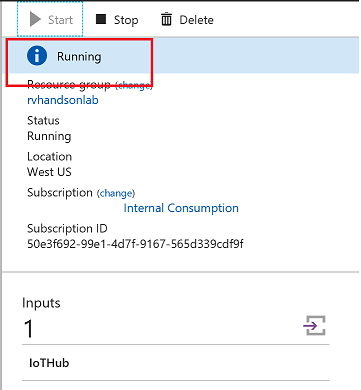
Task 4: Explore CosmosDB Data
Use Cosmos DB data explorer to view data being streamed from IoTHub to Cosmos DB