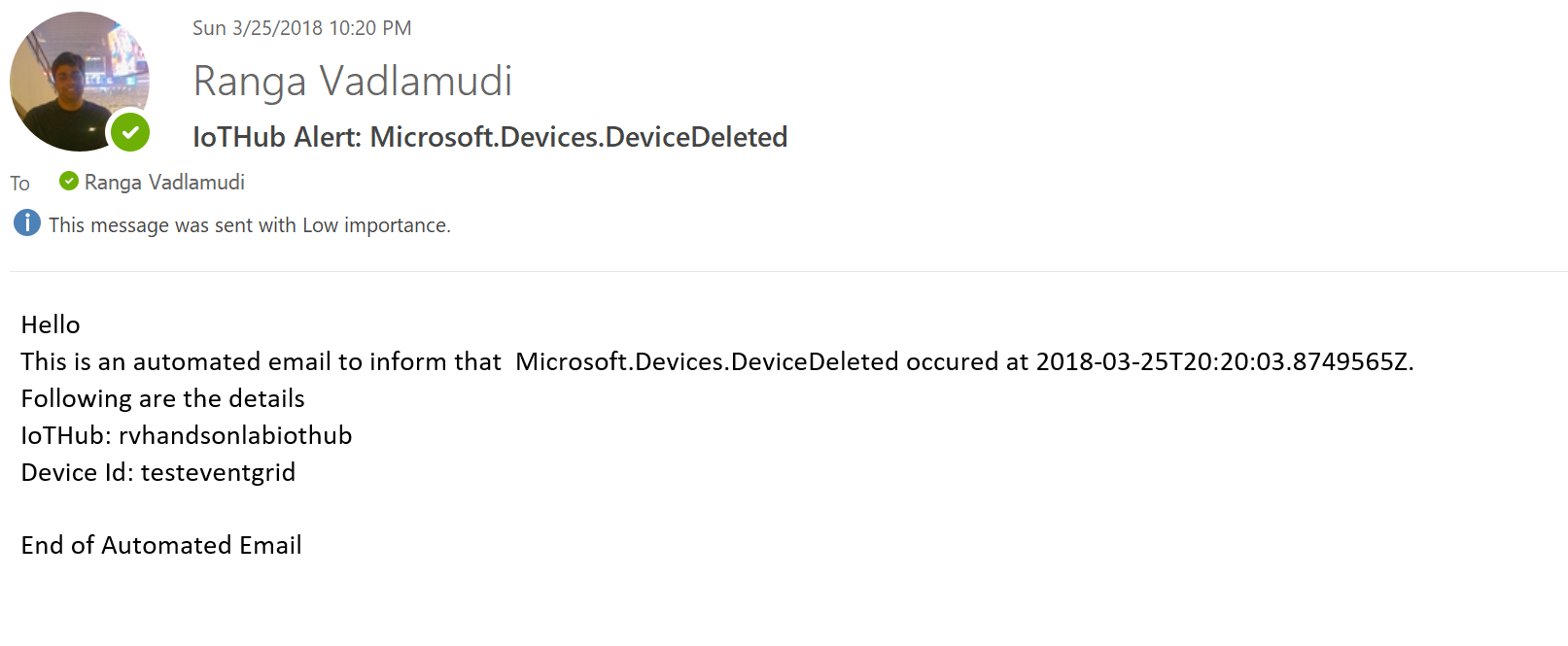React to Critical Device Lifecycle Events and Trigger Actions
Overview
Azure IoT Hub integrates with Azure Event Grid so that you can send event notifications to other services and trigger downstream processes. Configure your business applications to listen for IoT Hub events so that you can react to critical events in a reliable, scalable, and secure manner. For example, build an application to perform multiple actions like updating a database, creating a ticket, and delivering an email notification every time a new IoT device is registered to your IoT hub.
In this lab you will learn how to
-
Create logic app to be able to send email notifications
-
Create Event Grid
-
Connect IoT Hub to Event Grid
Task 1: Create Logic App
Create a Logic App to be able to send email notifications
Click on Create a resource
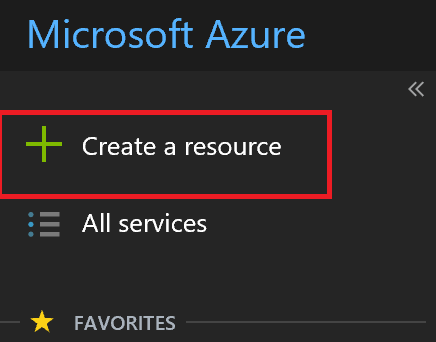
Click on Enterprise Integration
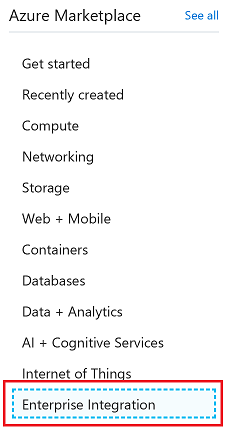
Click on Logic Apps
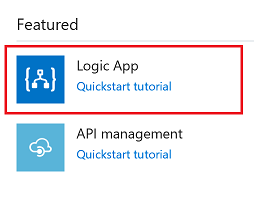
Use existing resource group created in previous steps and press Create
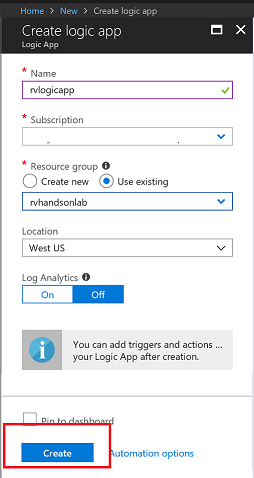
Using Logic App Designer, Create New App
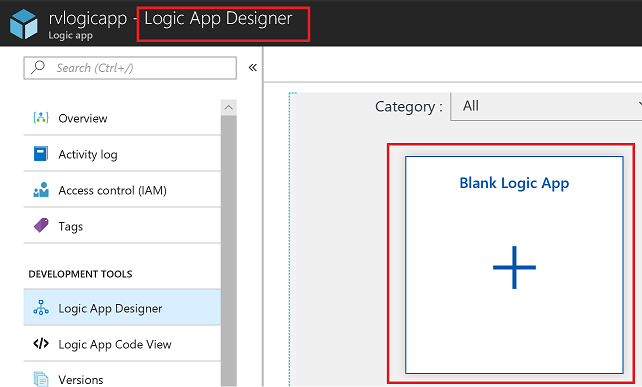
Select HTTP Request
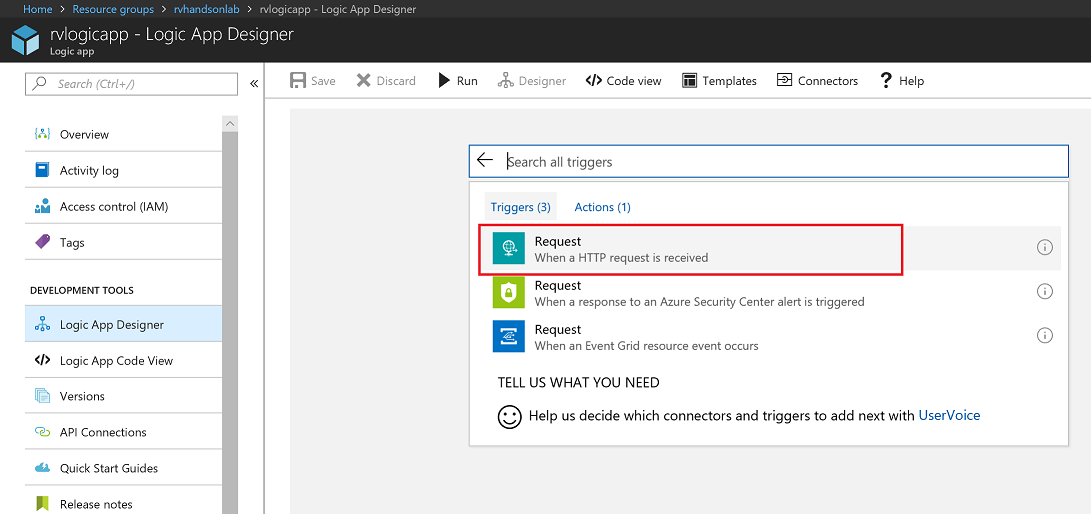
Provide a Sample Payload
[{
"id": "56afc886-767b-d359-d59e-0da7877166b2",
"topic": "/SUBSCRIPTIONS/<Subscription ID>/RESOURCEGROUPS/<Resource group name>/PROVIDERS/MICROSOFT.DEVICES/IOTHUBS/<IoT hub name>",
"subject": "devices/LogicAppTestDevice",
"eventType": "Microsoft.Devices.DeviceCreated",
"eventTime": "2018-01-02T19:17:44.4383997Z",
"data": {
"twin": {
"deviceId": "LogicAppTestDevice",
"etag": "AAAAAAAAAAE=",
"status": "enabled",
"statusUpdateTime": "0001-01-01T00:00:00",
"connectionState": "Disconnected",
"lastActivityTime": "0001-01-01T00:00:00",
"cloudToDeviceMessageCount": 0,
"authenticationType": "sas",
"x509Thumbprint": {
"primaryThumbprint": null,
"secondaryThumbprint": null
},
"version": 2,
"properties": {
"desired": {
"$metadata": {
"$lastUpdated": "2018-01-02T19:17:44.4383997Z"
},
"$version": 1
},
"reported": {
"$metadata": {
"$lastUpdated": "2018-01-02T19:17:44.4383997Z"
},
"$version": 1
}
}
},
"hubName": "egtesthub1",
"deviceId": "LogicAppTestDevice",
"operationTimestamp": "2018-01-02T19:17:44.4383997Z",
"opType": "DeviceCreated"
},
"dataVersion": "",
"metadataVersion": "1"
}]
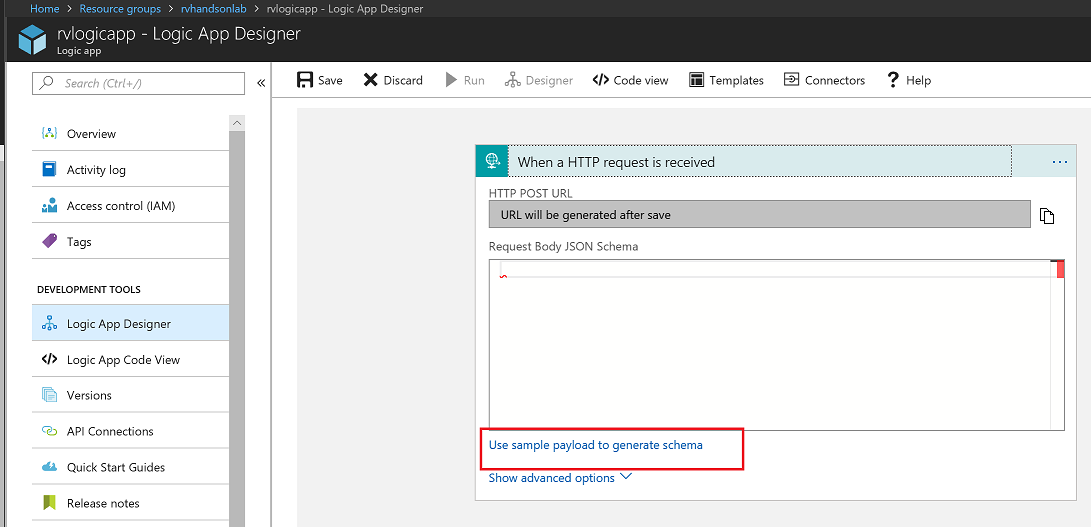
Task 2: Setup Notification by Sending Email
Click on New Step
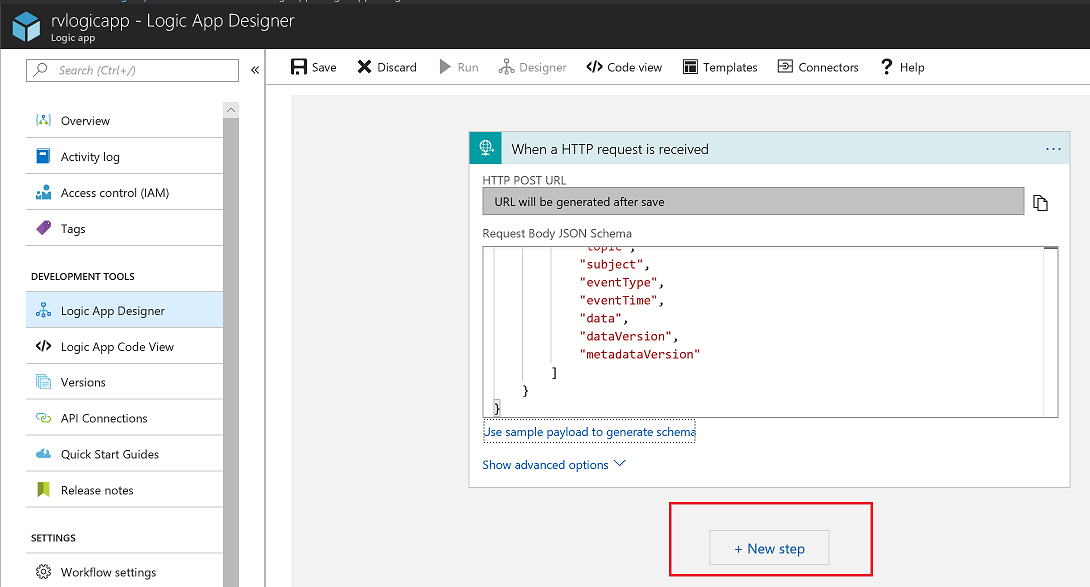
Add an action
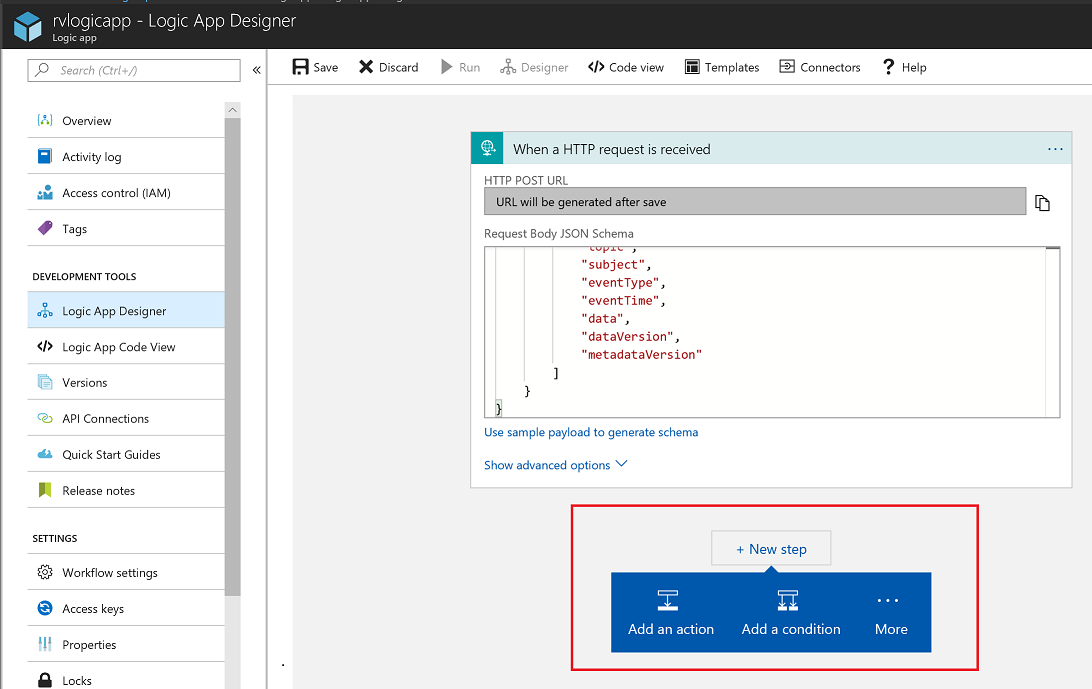
Choose Mail
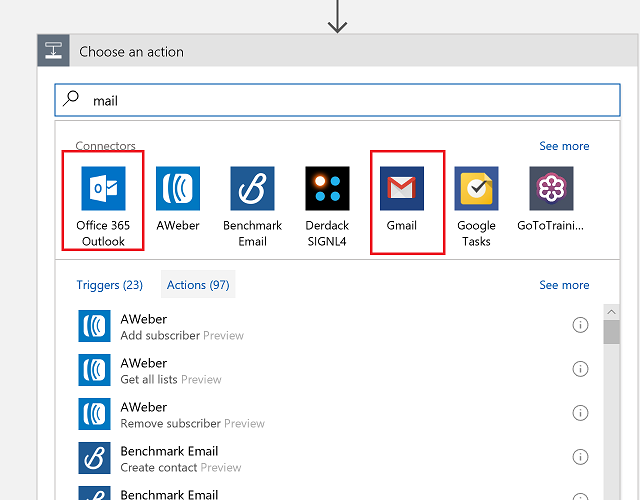
Finish Mail Actions
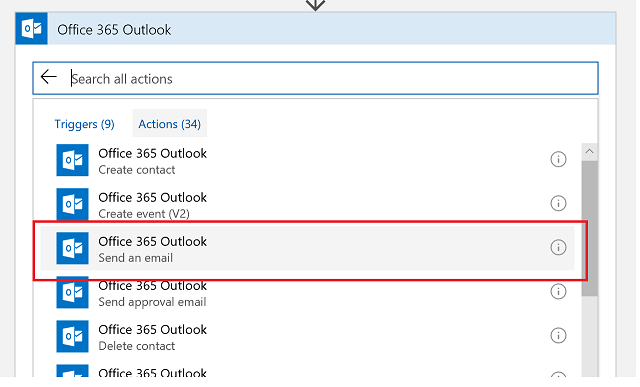
Sign in to email
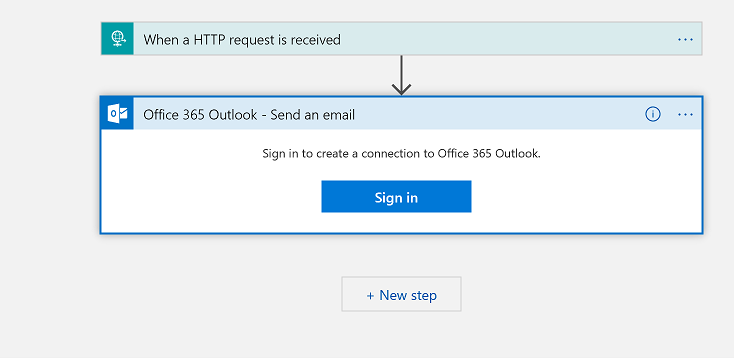
Create Email template (use the provided O365 credentials to login)
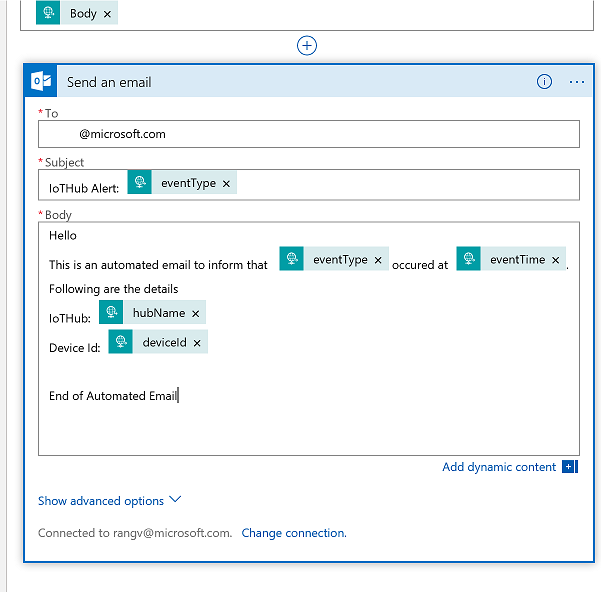
Finally, click on save.
Task 3: Integrate with IoT Hub
Copy Request URL which will be put into the WebHook endpoint URL in the following step:
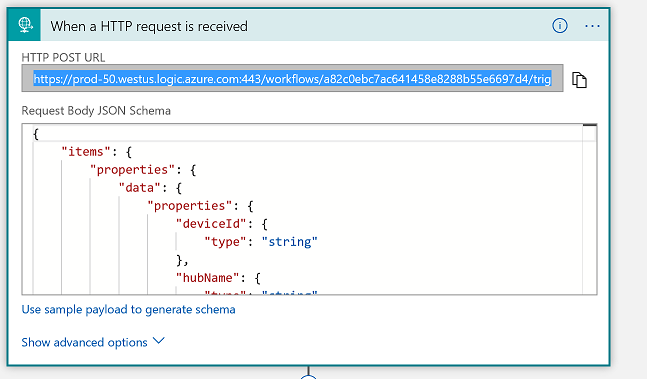
Now, go to the Event Grid
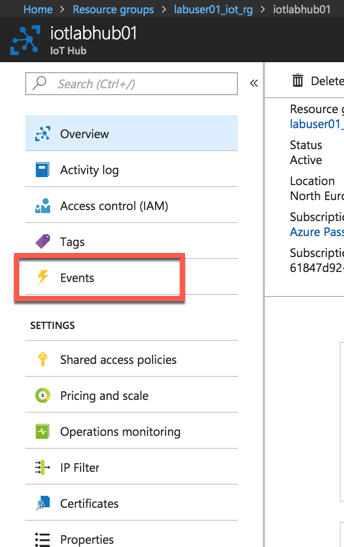
Click on Events
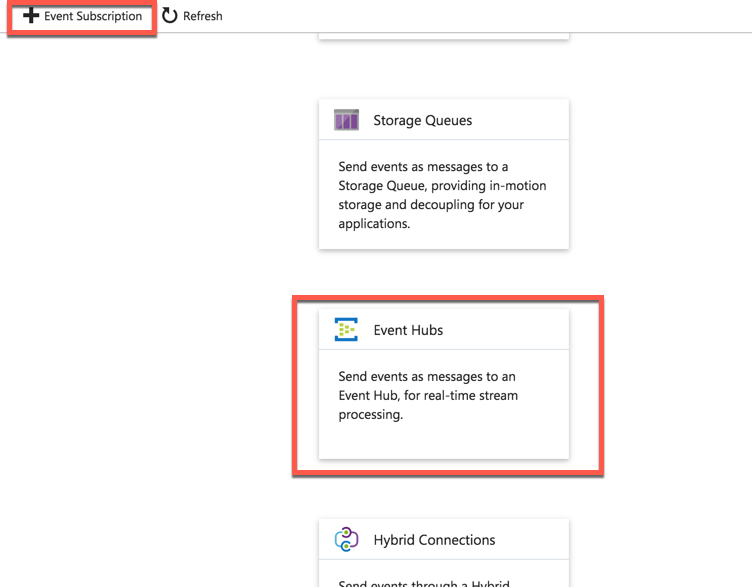
Copy the URL from previous steps into Subscriber Endpoint and click create
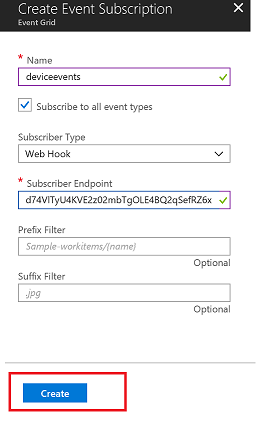
Task 4: Add Device and Test Notification
Go To IoTHub -> IoT Devices (Device Management) -> Add
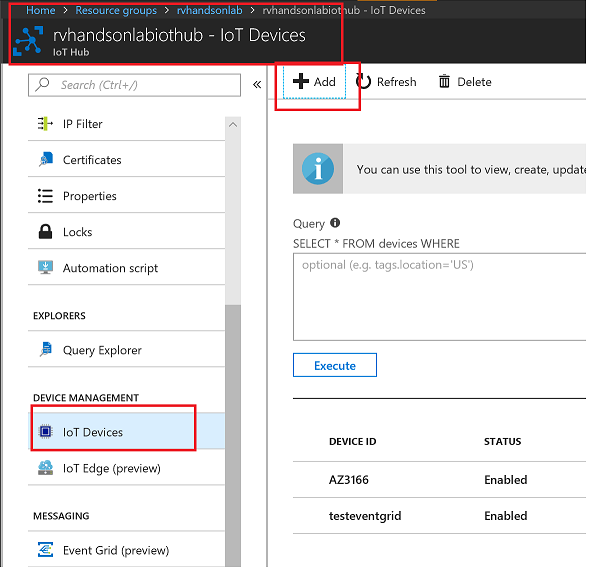
Click Save button to create a new device
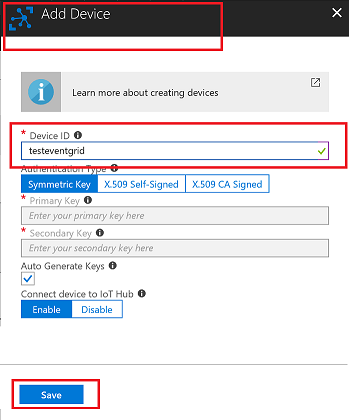
You Should get an email notification
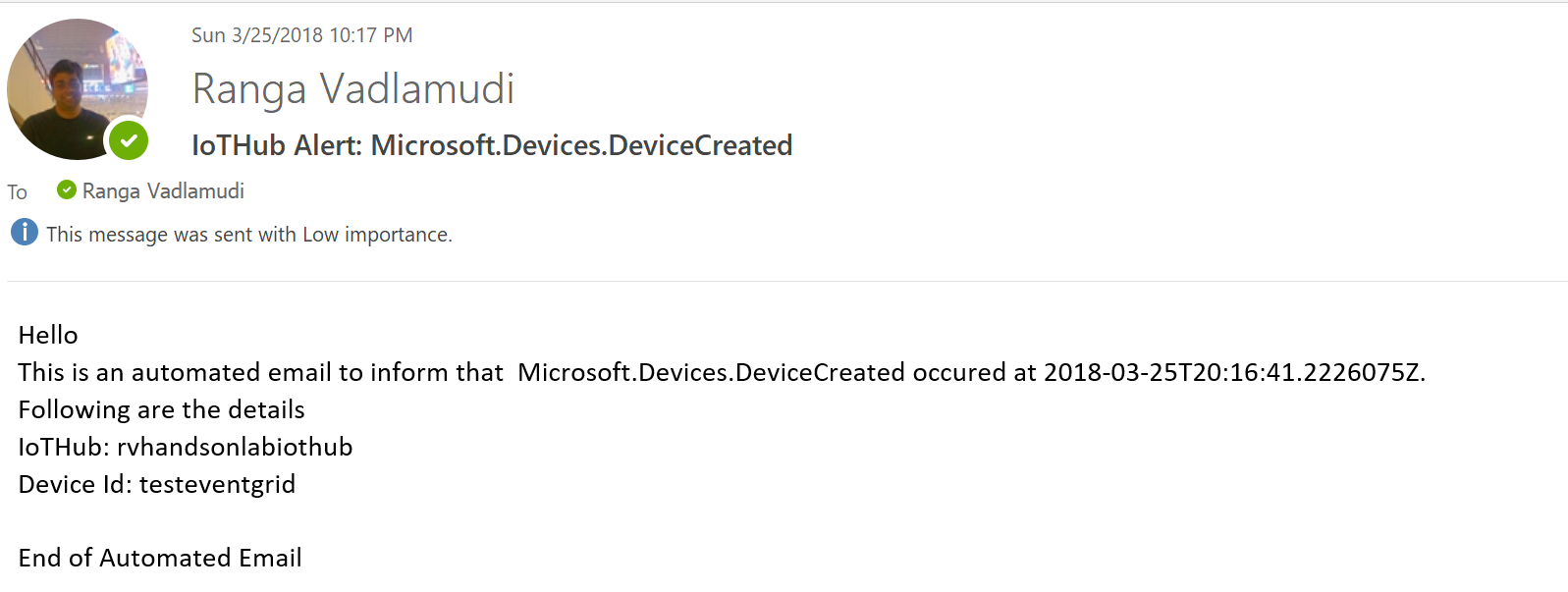
Task 5: Delete Device and Test Notification
Go To IoTHub -> IoT Devices (Device Management) -> Select Device you created in previous step -> Delete
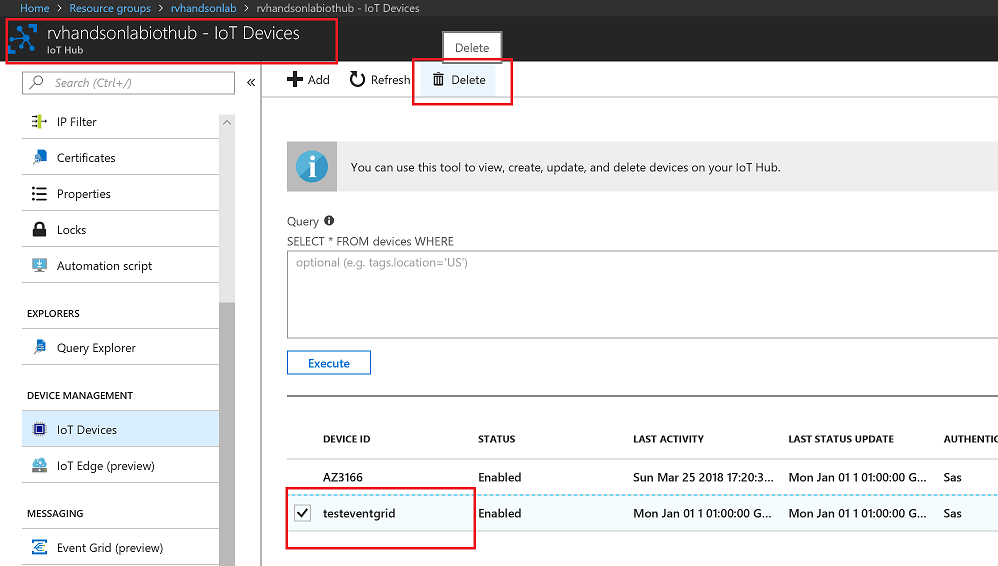
You Should get an email notification